1.图片绘制到canvas
<canvas type="2d" id="canvas"></canvas> <view catchtap="canvasSave">保存到相册</view>
onLoad: function (options) {
wx.createSelectorQuery()
.select('#canvas')
.fields({
node: true,
size: true,
})
.exec(this.drawInit.bind(this))
},
drawInit: function (res) {
const width = res[0].width
const height = res[0].height
const canvas = res[0].node
const ctx = canvas.getContext('2d')
const dpr = wx.getSystemInfoSync().pixelRatio
const canvasWidth = width * dpr
const canvasHeight = height * dpr
canvas.width = canvasWidth
canvas.height = canvasHeight
ctx.scale(dpr, dpr)
this.data.canvas = canvas
this.data.ctx = ctx
this.data.canvasWidth = canvasWidth
this.data.canvasHeight = canvasHeight
this.data.dpr = dpr
},
getData:function () {
//异步接口获取数据,回掉函数中调用draw,这里的setTimeout很关键,开发工具中不加也正常,一旦真机执行就会报错
setTimeout(()=>{
this.draw(res.data[0])
},1000)
}
draw: function (product) {
var canvas = this.data.canvas
var ctx = this.data.ctx
var canvasWidth = this.data.canvasWidth
var canvasHeight = this.data.canvasHeight
var dpr = this.data.dpr
var url = product.url[0]
var title = product.title
//白色背景
ctx.fillStyle="#FFFFFF";
ctx.fillRect(0,0,canvasWidth,canvasHeight)
ctx.fillStyle="#000000"
ctx.fillText(title, 20, canvasHeight/dpr/2+20)
//因为使用云开发,用云文件 ID 换取真实链接
wx.cloud.getTempFileURL({
fileList: [url],
success: res => {
var imgUrl = res.fileList[0].tempFileURL
const img = canvas.createImage()
img.onload = (res) => {
ctx.drawImage(img, 0, 0, canvasWidth/dpr, canvasHeight/dpr/2)
}
img.src = imgUrl
}
})
}
流程:
onload阶段进行canvas的初始化
远程接口获取数据,获取到图片后进行渲染
注意setTimeout如果不加手机上测试会报错
2.将canvas内容生成图片并保存
canvasSave: function () {
var _this = this
var canvasWidth = this.data.canvasWidth
var canvasHeight = this.data.canvasHeight
var dpr = this.data.dpr
wx.canvasToTempFilePath({
x: 0,
y: 0,
width: canvasWidth,
height: canvasHeight,
destWidth: canvasWidth*dpr,
destHeight: canvasHeight*dpr,
canvas: this.data.canvas, //注意此参数
success: res => {
wx.saveImageToPhotosAlbum({
filePath:res.tempFilePath,
success(res) {
wx.showToast({
icon:'success',
title:'保存成功!'
})
}
})
}
})
}
注意文档中canvasId和canvas两个参数的不同传值
保存图片前,要进行权限检查
3.ActionSheet中如何添加分享button
<action-sheet hidden="{{actionSheetHidden}}" bindchange="listenerActionSheet">
<action-sheet-item>分享</action-sheet-item>
<action-sheet-cancel>取消</action-sheet-cancel>
</action-sheet>
原生ActionSheet中结构固定,不能添加别的元素进去,其实基于功能而言,完全可以自己重写一个,但是它的一些元素是可以复用的,基于ui交互体验的一致性,代码可维护性,我们在原生组件上进行局部修改
保留action-sheet组件可以获得原生蒙版效果,内部元素都可删除
4.弹出层蒙版,在点击透明区域时候隐藏
<view class="mask" bindtap="hideMask"> <view catchtap="stopBubbling"></view> </view>
stopBubbling: function () {
//内容为空,确保函数存在,目的阻止蒙版内部事件传播
}
内部元素用了catchtap